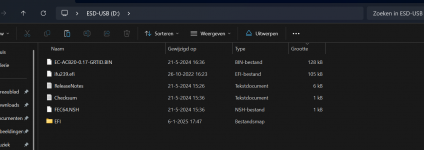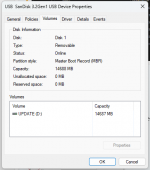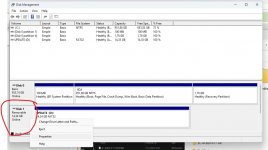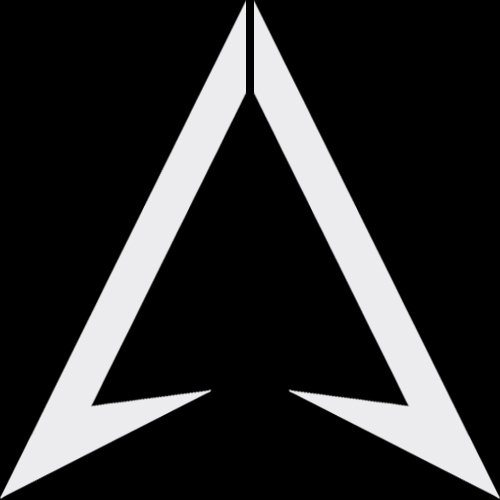Warning 1: Can only be tested, cannot be saved(We can only provide fixed values).
Warning 2: Adjusting the fan speed of U58/H56 at will may cause failure to the system, please operate with caution. If the system crashes, please reinstall Windows 11 (which can be downloaded from our official website).
ITE_WinECU_I2EC_v2.3.1.exe
1. Download ITE_WinECU_I2EC_v2.3.1.exe and run the installation on your desktop.
2. First write 01 in the 0x02f1, and then write the rotation speed (0x00~0xb7) in the 0x1805 position, corresponding to 0~100%.
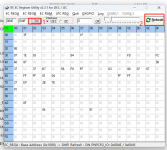
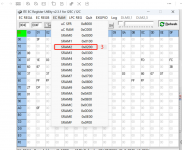

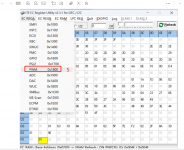
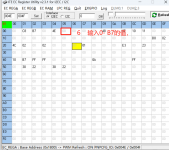
Warning 2: Adjusting the fan speed of U58/H56 at will may cause failure to the system, please operate with caution. If the system crashes, please reinstall Windows 11 (which can be downloaded from our official website).
ITE_WinECU_I2EC_v2.3.1.exe
1. Download ITE_WinECU_I2EC_v2.3.1.exe and run the installation on your desktop.
2. First write 01 in the 0x02f1, and then write the rotation speed (0x00~0xb7) in the 0x1805 position, corresponding to 0~100%.
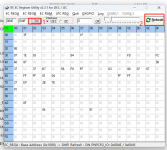
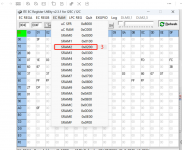

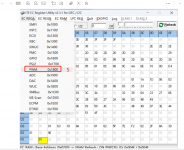
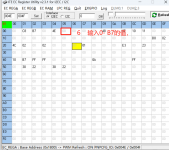
Last edited: