Preface: There are many PXE boot software, such as TinyPXE, Serva PXE, etc. This article takes Serva Community Edition as an example (it needs to be restarted in 50 minutes) to explain in detail how to configure and install the Win10 system.
Download Serva:https://www.vercot.com/~serva/download.html
1. Create a Serva directory tree:
Create a new Serva_Repo folder, open the Serva software, click the icon in the upper left corner to go to Settings, on the TFTP tab, check TFTP Server, set the TFTP server root directory to Serva_Repo, then switch to the DHCP tab, check DHCP Server and Binl, turn off and open Serva, it will be in The following directory tree is generated under the Serva_Repo directory:
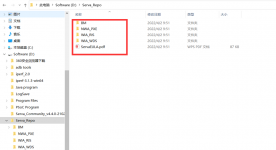
2. Configure TFTP, as shown in Figure 2.
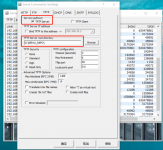
3. Configure DHCP. If the server and client are connected through a router, use the configuration in Figure 1. If the server and client are directly connected by a network cable, use the configuration in Figure 2.


4. Prepare the Windows installation file. Win10 is installed here. Extract the Win10 ISO or IMG file to the Serva\ WIA_WDS directory. $OEM$ and _SERVA are automatically generated directories.

5. It is important to set the WIA_WDS directory as a shared folder and the share name is “WIA_WDS_SHARE”.
6、Restart the client, press F7 to enter the boot menu selection interface, and select PXE to boot, as shown below:
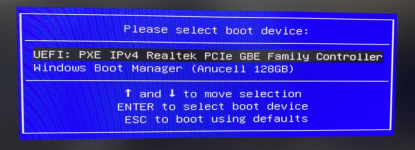
7. After PXE starts, you can install the Windows system. You need to enter the Serva server username and password.
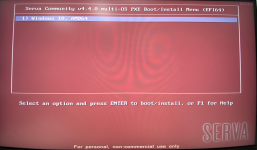
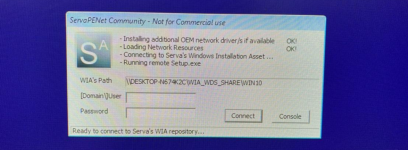
8、End
Note: When configuring Serva DHCP, the IP address range of the broadcast must be in the same IP segment as the IP address of the server.
Download Serva:https://www.vercot.com/~serva/download.html
1. Create a Serva directory tree:
Create a new Serva_Repo folder, open the Serva software, click the icon in the upper left corner to go to Settings, on the TFTP tab, check TFTP Server, set the TFTP server root directory to Serva_Repo, then switch to the DHCP tab, check DHCP Server and Binl, turn off and open Serva, it will be in The following directory tree is generated under the Serva_Repo directory:
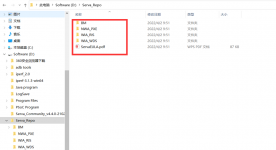
2. Configure TFTP, as shown in Figure 2.
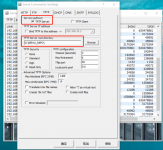
3. Configure DHCP. If the server and client are connected through a router, use the configuration in Figure 1. If the server and client are directly connected by a network cable, use the configuration in Figure 2.


4. Prepare the Windows installation file. Win10 is installed here. Extract the Win10 ISO or IMG file to the Serva\ WIA_WDS directory. $OEM$ and _SERVA are automatically generated directories.

5. It is important to set the WIA_WDS directory as a shared folder and the share name is “WIA_WDS_SHARE”.
6、Restart the client, press F7 to enter the boot menu selection interface, and select PXE to boot, as shown below:
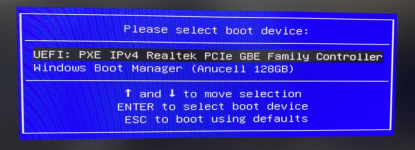
7. After PXE starts, you can install the Windows system. You need to enter the Serva server username and password.
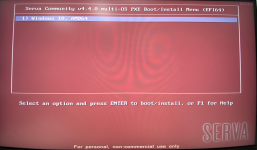
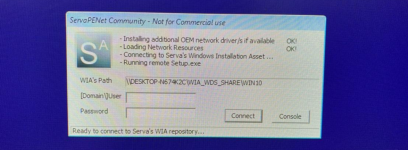
8、End
Note: When configuring Serva DHCP, the IP address range of the broadcast must be in the same IP segment as the IP address of the server.
Last edited: